Videos tutorials of the Holyrics software and App.
Available on YouTube.
And tips to make your life easier.
Display different images on multiple screens
To display different images on different screens, use a naming rule in the files in the program's image folder.The beginning of the filename must be the same, adding the rule to the end of the filename.
Example:
image name.jpg
image name__3x4.jpg
image name__16x9.jpg
image name__stream_html_1.jpg
(There are 2 underscores separating the name and the rule)
Available formats:
1x1, 3x4, 16x9, 9x16, 4x3, stream_html_1, stream_html_2, stream_html_3, screen_2, screen_3, ...
When displaying the file image name.jpg, the main file will be displayed on the main (public) screen.
If you use other outputs in the program, the corresponding images will be displayed, if they exist in the folder.
Example:
If you have a second 4x3 projection screen and the file image name__4x3.jpg is in the folder, that image will be displayed on that 4x3 screen.
If you use HTML 1 output for a live stream and the file image name__stream_html_1.jpg is in the folder, that image will be sent to HTML output 1
This allows, for example, you to present an image in the projection and an alternative image in the transmission in an automatic and practical way.
Example in Windows folder:
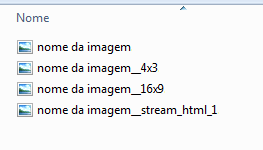
Note:
As a matter of practicality, in the list of the program's images tab, only the main image will appear